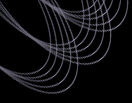Tutorial: Retrieving FITS Images of Objects
This procedure describes how to download a set of FITS images corresponding
to a list of objects that you provide. The input file, which you will
provide, contains the ra and dec of each object in your object list. The
Imaging Query Server is used to retrieve object information and the DAS
Retrieval Form is used to retrieve the actual FITS image files.
- Prepare a three-column comma-separated value (CSV) list of your objects. The first two columns should
contain the ra and dec coordinates of your objects. The last column
should be set to 1 (which is a separation parameter in arcsec). E.g.,
ra,dec,sep
4.2142,-1.2248,1
227.6103,61.1158,1
205.9245,67.0318,1
199.3531,0.0437,1
- Access the SDSS
Imaging Query Server (IQS)
- Under Parameters to Return, select the desired parameters for your query
from the scroll box. For example:
- to get images, select the following parameters: run, rerun, camcol, field, rowc, colc.
These define an image and object position in the frame.
- if you select "minimal", the following parameters are returned:
- run
- rerun
- camcol
- field
- colc_u
- colc_g
- colc_r
- rowc_u
- rowr_g
- rowr_r
- psfmag_u
- psfmag_g (psf magnitudes of your objects)
- psfmag_r
where colc and rowc define your object positions in the ugr filter images.
You should be aware that one FITS image is 2048x1361 pixels, where 1
pixel = 0.4 arcsec. You should also be able to use ds9 or other display
software to see your FITS file.
- Under "Filter names to return (for use by the DAS)", select
which filter you want your image to be in.
- Under Parameters to Return, select "Best Imaging"
(note that although you can retrieve "Target Imaging"
parameters, we only provide the "best" images).
- Under Position Constraints, click on the Proximity Search button.
- Cut and paste the CSV file into the Proximity Search scroll box found under the heading "List of ra, dec, [sep]."
- Click on "Submit Request" at the top of the web form to submit your query.
- Look at the results in the html table, or save the resulting CSV
file.
- Access the DAS
Retrieval Form.
- Under Step 1 on the DAS form, click the fpC box under Data Products in
order to retrieve corrected frames containing images of the objects in your
list.
- Under Step 3, upload the CSV file.
- Under Step 4, select your desired output file type.
- Under Step 5, click on "Submit Query" to submit your query to the file
server.
- If the generation of an rsync download file takes more than 20 minutes,
the web server will time out the connection. However, the
file will still be generated.
- Follow the instructions on the page to download your data.
Last modified: Tue Jul 26 20:46:21 CDT 2005
|